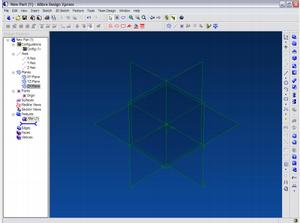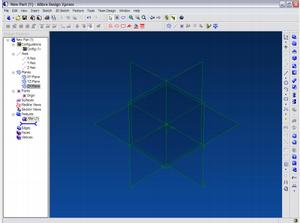/user/dologin/?next=/p/qR1GZFVcNA/
AnonymousUser
[{"fields": {"is_featured": false, "dir_size": 8068, "igdata": "welcome sketching a b-spline sketching lines extruding the profile adding fillets summary welcome sketching a b-spline sketching lines extruding the profile adding fillets summary during the interactive portion of this lesson you will draw a sketch, extrude it and then fillet the final 3d solid.

select the arrow to continue. click the b-spline icon. click to define the location of the first control point. click to define the location of the second control point. click to define the location of the third control point. click to define the location of the fourth control point. double-click to define the location of the final control point and end the command. now let's sketch the lines to complete our profile. select the line icon. select the first control point of the b-spline. notice that the line has a parallel label indicating that the line is parallel to grid. now, move your mouse downwards and click a second anchor point to define the final position of the vertical line. notice that this line has a perpendicular icon beside it. this indicates that the line has a perpendicular constraint with the first line. now continue to the next anchor point to define the horizontal line. notice that the line has a parallel constraint label indicating that the line is parallel to the grid. now, move your mouse upwards and click on the control point of the b-spline. this will close the profile. now let's extrude our sketch profile and create a 3d solid. click on the extrude boss icon. change the value of the depth to 6.5" by clicking on the up arrow next to the depth field. click ok to confirm. now let's fillet the 3d solid. select the fillet icon. select the first edge you wish to fillet. now select the second edge you wish to fillet. click the up arrow next to the radius field to change the value to .6". click ok to confirm. congratulations, you have completed the first alibre design lesson. during this lesson you learned how to draw a sketch, extrude it and then fillet the final 3d solid.

select the guide arrow to continue to the quiz. welcome to the "extruding a sketch" lesson. during the lecture portion of this lesson you will see how to draw a sketch, extrude it and then fillet the final 3d solid. first let's see how to create a b-spline. to do this we must first select the b-spline command. then we must indicate the location of the first control point with the right mouse button. then define the other controls points, here... ...here... ...here... ...and finally here. now let's see how to sketch the lines to complete our profile. to do this we must select the line icon... ...and then indicate where you want the first location of the line to start. in this case you want the line to begin where the first b-spline control point is located. notice that the line has a parallel label indicating that the line is parallel to grid. now you would move your mouse downwards and click a second anchor point to define the final position of the line. notice that to continue sketching it is not necessary to indicate the first point of the second line. this is called chaining. simply clicking the next anchor enables you to keep sketching. notice again that the line has a parallel constraint label indicating that the line is parallel to the grid. now to close the profile, simply move you mouse upwards and click on the control point of the b-spline. now let's see how to extrude our sketch profile and create a 3d solid. to do this we must select the extrude boss icon. by changing the value of the depth to 6.5" notice the size of the solid will increase. remember, to confirm any dialog box you must select ok. now let's see how to fillet the 3d solid. to do this we must first select the fillet command. next, select the first edge you wish to fillet... ...and then the second edge you wish to fillet. by clicking the up arrow next to the radius field, you can change the value of the radius. just as before the "ok" button is required to commit the values. congratulations, you have just completed the lecture portion of this exercise. during this lesson you learned how to draw a sketch, extrude it and then fillet the final 3d solid. <br/>", "overdue_email_after": false, "fail_retake": false, "keywords": "Alibre, CAD, Design, Engineering", "fail_action": "", "notification_email": false, "access_token_redemption_count": 0, "completion_type": "", "title": "Introduction to Alibre Design", "overdue_email_after_text": null, "encoded_id": "qR1GZFVcNA", "is_viewed": false, "overdue_days_email": false, "parent_id": null, "private_views": 0, "fail_email_text": null, "status": "active", "sharing": "public", "description": "Welcome to the Introduction to Alibre Design course. During this course you will learn how to draw a sketch, extrude it and then fillet the final 3D solid.", "tags": [25, 26, 27, 35], "price": "0.00", "invite_message": null, "allow_score_reset": true, "igtype": "course_ignitable", "pass_email_text": null, "fail_popup_text": null, "podcast": false, "public_views": 5389, "notification_email_text": null, "categories": [12, 18], "overdue_days_email_text": null, "pass_action": "", "notification_days_before": null, "access_token": null, "pass_popup_text": null, "pass_level": 0, "author": 5, "completion_date": null, "overdue_summary": false, "fail_retake_auto": false, "avgrating": "0.0", "directory": "281_1201804293409", "date_created": "2008-01-31T13:31:33Z", "access_token_limit": 0}, "model": "Content.ignitable", "pk": 281}]
None